Importing and managing subscribers
Importing subscribers
By clicking on the "Import subscribers" button on the My lists page, you can import subscriber lists in .csv, .xls, .xlsx or plain text formats.
Please note: When importing from an Excel document (.xls, .xlsx), only the first worksheet will be imported.
Please note: When importing subscriber lists in tabular format (.csv, .xls, .xlsx), the first row of the document must be filled in with column headings.
When importing subscribers, if your file contains more than one column, the column containing email addresses is automatically detected. Other columns are linked to each imported subscriber and can then be used to create segments.
You can automatically associate CC addresses (see below) to the importer subscribers by adding a column titled "CC" or "cc". The cells should then contain a comma separated list of email addresses that will receive a copy of the campaign sent to the main subscriber.
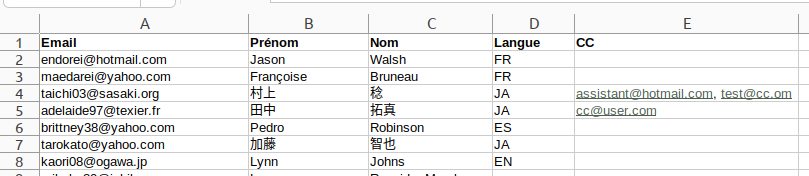
Please note: Depending on the size of your file, importing can be performed asynchronously. In this case, after launching your import you can return to the "My lists" page while subscribers are imported in the background. If you refresh the page, you will see the number of subscribers increase as they are imported.
If the asynchronous import fails for any reason (for example, if the file doesn't support the expected format), you will receive an email explaining the error and a way to fix the issue.
Managing subscribers
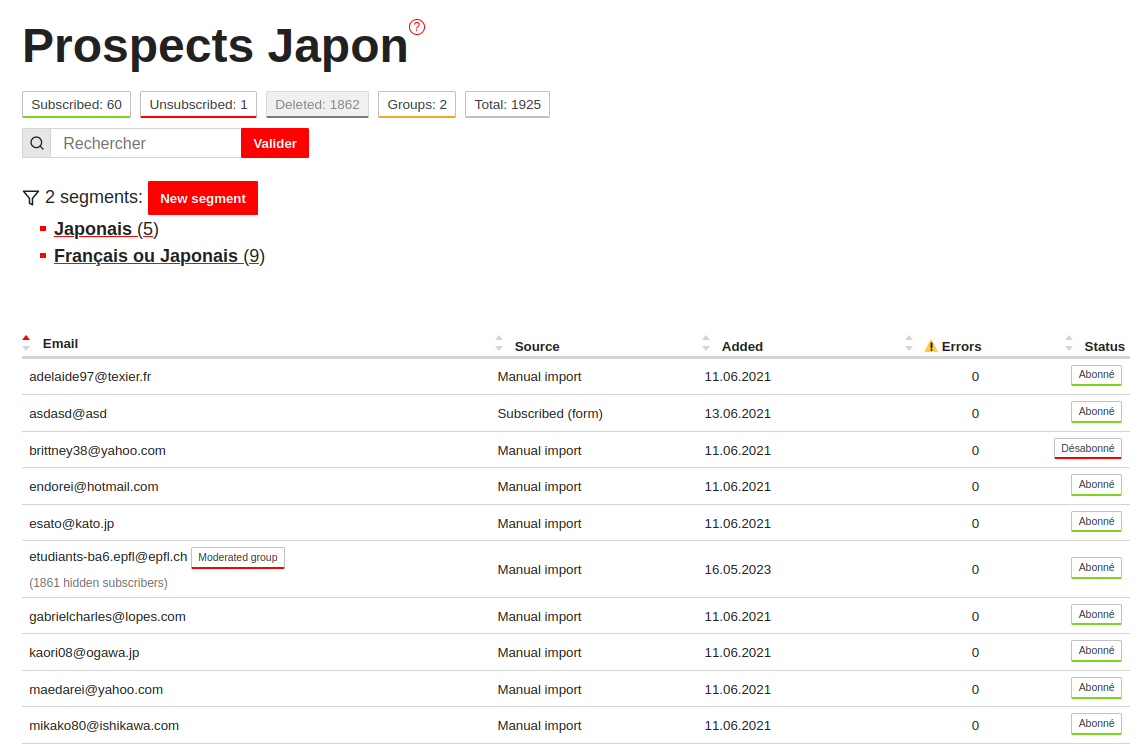
Clicking on the "View subscribers" button on the “My Lists” page opens up a table with all subscribers (whether subscribed, unsubscribed or deleted) for a given list.
From here, you can run a filter and search for individual subscribers.
By clicking on a specific row, you can edit information about a subscriber, including adding data and manually changing their status (subscribed/unsubscribed/deleted).
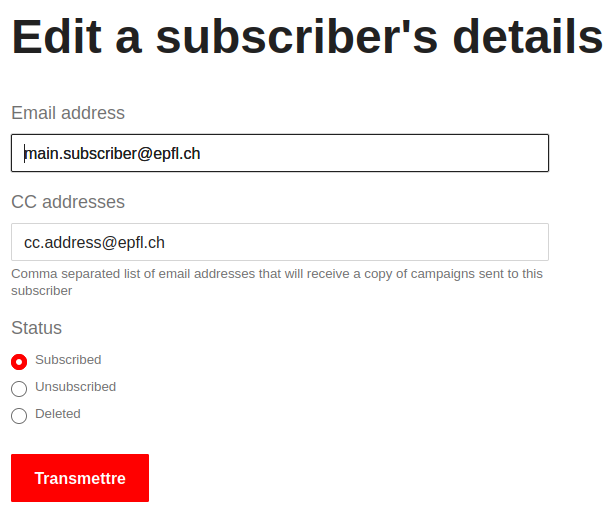
A subscriber is either an individual or a group or distribution list. See the attached topic below for an explanation.
CC addresses
When you create, edit or import subscribers, you can define one or several "carbon copy" (CC) addresses that will receive a copy of the campaign sent to the subscriber.
The copied recipients will receive an identical message, except that the subject of the message will be prefixed with "CC: " and the message itself will contain a header indicating that it's a carbon copy.
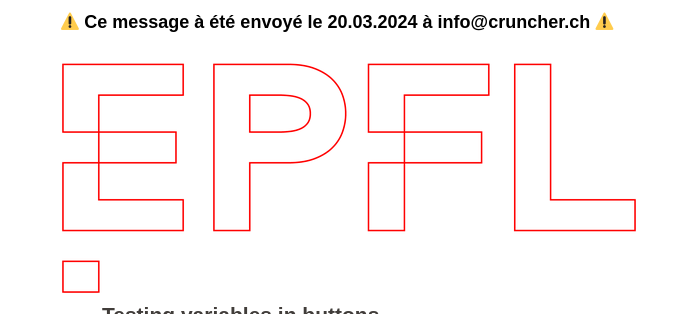
See the related topics
Do you have a suggestion? Please log in to add a comment