Tagging contents
Tagging contents
You can add personalised tags to your newsletter and subscriber lists, to help classifying, sorting and filtering them.
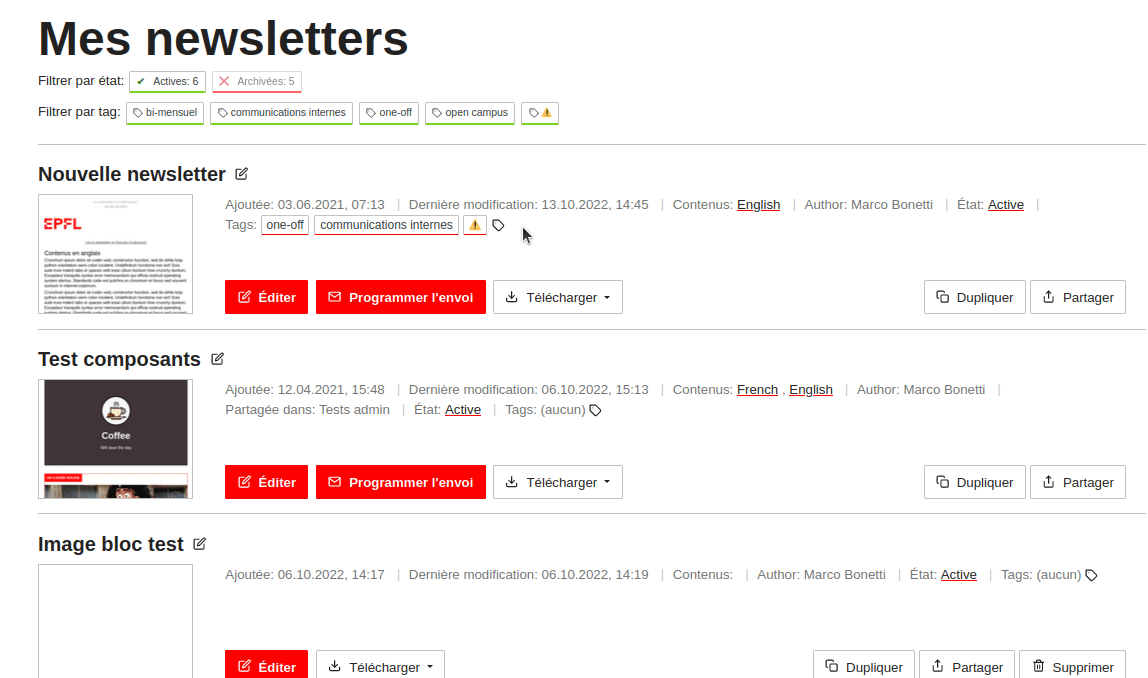
Tagging a newsletter
To tag a newsletter or a subscribers list:
- Click the tags button
 in the newsletter or subscribers lists to display the tag editing modal interface
in the newsletter or subscribers lists to display the tag editing modal interface - In the dialog box, enter one or more tags separated by commas, or select tags from the list of tags you've previously used
- Once saved, the tags are applied to the newsletter or the list
To filter newsletters or lists using tags:
- Once tags have been assigned to your newsletters or lists, all the tags will be displayed at the top of the list
- By clicking on one tag, you will filter the list and only display those objects of that list that were tagged with the corresponding tag.
- When an active tag filter is clicked again, it will be deactivated and all the objects in the list will be displayed.
NOTE: you can tag and filter newsletters and subscriber lists, but you can also filter campaigns by using the tags associated to the tags used in the newsletter associated to each campaign.
NOTE: you can alos filter shared newsletters and lists using the tags that the respective authors used on the shared elements.
Was this page helpful?
Do you have a suggestion? Please log in to add a comment
Do you have a suggestion? Please log in to add a comment