Frequently asked questions
Browse through our FAQ section which answers many user questions about the tool's capabilities.
Can I change the button size?
- Button
- Colors
- Design
Yes, this is possible for all three types of buttons available:
Text module button:
Three sizes to choose from (large, medium, small) and all colours of the graphic chart are available. (…)
Calendar event button:
Three sizes to choose from (large, medium, small) and all colours of the graphic chart are available. (...)
Download button:
The "Download" block allows you to upload a document and display a button to download it. (...)
What do the colour names mean?
- Colours
- Graphic Guidelines
These are the names of the colours of the EPFL graphic guidelines.
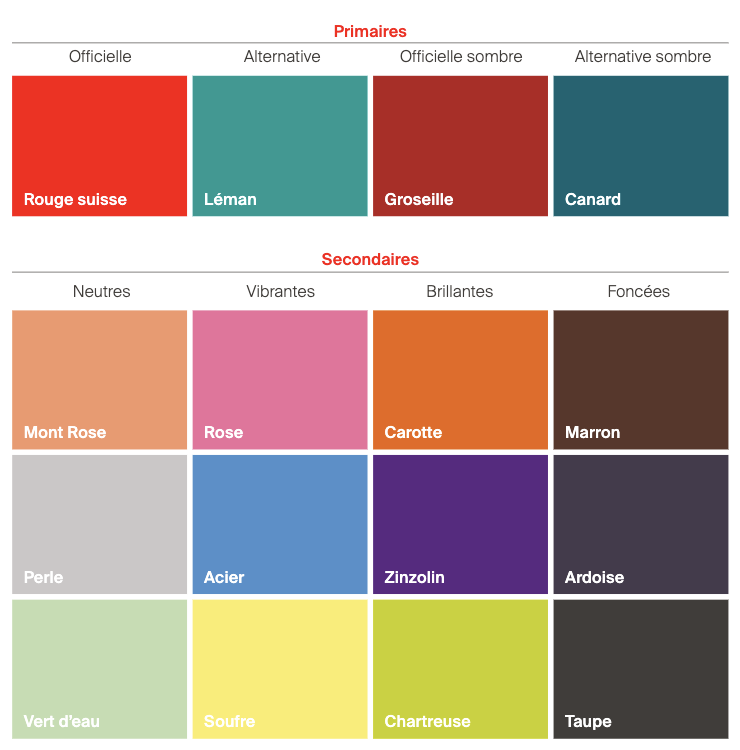
Is there a way to subscribe to a specific mailing list?
- Form
- List
- Subscriber
You can create a subscription form and embed it on an external site (your laboratory, unit, blog, etc.). Users subscribing to your newsletter via these forms will be directly added to the list associated with the form. (…)
Can I remove the white column below the logo?
- Theme
- Layout
- Blank
- White
- Logo
- Template
Depending on the team(s) you are part of, a theme selector allows you to change some visual properties of the newsletter. There are currently only two themes: EPFL default (with a white column below the logo) and Full Width (without the white column below the logo). (…)
Is it possible to assign a second email address to the same contact?
- E-mail address
- Subscriber list
Unfortunately, you need to create two separate lists of subscribers and send your newsletter in two batches.
Can videos be embedded in newsletters?
- Video
- Media
- Embedded
This is not possible for compatibility reasons on almost all mail clients but you can include a link to your video on a thumbnail and use the play pictogram.
Free website to add a pictogram to an image: addlogo.imageonline.co
Download the pictogram file:
Is there a signature block with one or more names?
- Signature
- Block
- Name
- First name
- Position
You can use the signature block.
Is it possible to choose whether or not to centre the content?
- Theme
- Centre content
- White column
Depending on the team(s) you are part of, a theme selector allows you to change some visual properties of the newsletter. There are currently only two themes: EPFL default (with a white column below the logo) and Full Width (without the white column below the logo). (…)
Is it possible to use another address than noreply@epfl.ch?
- Campaign
- Address
- Noreply
- Contact
- Sender
The EPFL SMTP server requires that the "From" address used for sending be a generic address: "noreply@epfl.ch".
The e-mail address entered in the "Reply to e-mail address" field will not be visible to the recipients and will only serve as a "ReplyTo" address.
In other words, if the subscribers reply to the e-mail received, the recipient will be the address you set. (...)
💡 Add a contact address in the body of the message.
The content of my newsletter has disappeared. I have lost everything!
- Newsletter
- Language
- Version
- Empty
- Lost
Don't panic! You have probably edited your newsletter in another language than the one currently displayed. Just switch to the other language and everything should reappear. (…)
Differences in display between the text editor, the html page and the recipients
- Newsletter
- Text editor
- Display
- WYSIWYG
This is a recurring problem and difficult to fix so that the result is consistent and satisfactory both in the text editor of the tool, on the html page of the newsletter and ultimately on all mail clients.
Keep in mind that the most important thing is the result in the recipients' mailboxes.
- Use the styles proposed in the text editor (normal, title 1, 2, etc.) and do not import formatting from other applications (Word, Outlook, etc.)
- To paste text without formatting: cmd + shift + v (Mac) ctrl + shift + v (PC).
💡 Have a look at the caniemail site which lists compatibility on the main mail clients.
Overview of layout options
- Page Setup
- Block
- Options
- Tools
Google Analytics: tracking newsletter and data
- UTM parameters
- data
- tracking
- Google Analytics
UTM parameters are embedded in your newsletter links
A UTM parameter, also called a campaign parameter or UTM code, is a string of text at the end of a website link. These codes allow Google Analytics (or other analytics platforms) to track website users who come from different sources or channels. Campaign parameters also give marketers the ability to track details about the specific campaign, such as the copy or images they used.
Do you have a suggestion? Please log in to add a comment
 video-play.png
video-play.png